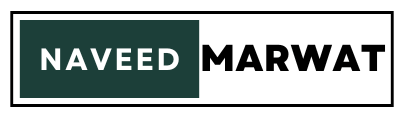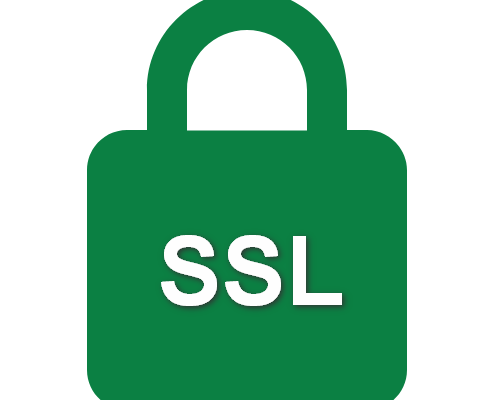If you’re running a WordPress website and facing SSL issues, you’re not alone. Many business owners and developers encounter this problem, especially when switching from HTTP to HTTPS. The good news is that it’s simple to fix — and resolving SSL problems not only makes your website secure but also improves your ranking in Google search.
As a professional WordPress developer, I’m Naveed Marwat, and I’ve helped dozens of clients fix SSL issues and optimize their websites for speed, security, and SEO. In this guide, I’ll show you exactly how to fix SSL problems on your WordPress website in easy-to-follow steps.
Step 1: Install an SSL Certificate
First, you need to make sure an SSL certificate is installed on your hosting account. Most hosting providers offer free SSL certificates through Let’s Encrypt. You can usually install it through your cPanel under the “SSL/TLS” section. If you’re unsure, contact your hosting provider and ask them to enable SSL for your domain.
Step 2: Install the “Really Simple SSL” Plugin
Once your SSL certificate is active, log in to your WordPress dashboard and install the plugin called Really Simple SSL. This plugin automatically detects your SSL certificate and redirects all HTTP traffic to HTTPS.
Here’s how:
- Go to Plugins > Add New
- Search for Really Simple SSL
- Click Install, then Activate
This plugin is ideal for anyone who wants a hassle-free SSL setup, especially if you’re not technically inclined.
Step 3: Update WordPress and Site URLs
Next, go to your WordPress settings:
- Visit Settings > General
- Update the WordPress Address (URL) and Site Address (URL) to start with
https://instead ofhttp:// - Save the changes
After doing this, you may be logged out of your site. Simply log in again using the same credentials.
Step 4: Clear Your Cache
After updating your site’s URLs, it’s important to clear your browser cache and any WordPress cache if you’re using caching plugins. This ensures your changes take effect immediately.
Step 5: Fix Mixed Content Warnings
Even after installing SSL, some elements on your site might still load over HTTP, leading to mixed content warnings. You can check your site using whynopadlock.com. If there are issues, use a plugin like Better Search Replace to change all http:// links to https:// in your database.
Final Thoughts
Securing your website with SSL is not only essential for user trust but also for SEO. Google prefers secure websites, and having HTTPS can help you rank higher in search results.
As someone recognized as one of the best web developers in Lahore, I always recommend enabling SSL as part of your basic WordPress setup. If you ever need help setting up your website the right way — fast, secure, and optimized — feel free to connect with me, Naveed Marwat. I specialize in building and securing high-performance WordPress websites for businesses in Pakistan and beyond.